PMI sends messages for a reason - if you're getting a message, there's something that needs to be considered. That said...
- "Bad data: x fields found ..." email hourly
- PMI on the server is griping that one of the data files it's working with contains bad data. This is usually an incomplete line of text (it's in a CSV format), and the error will include the filename and the line number. If this just happens once, and one hour later it doesn't happen again, you're safe to ignore it. This would mean that an ftp upload didn't complete, but the whole file has been written since (it's rewritten completely on your computer with every update, every 15 mins). If this happens occasionally but not every hour, you probably have a poor internet connection, see "data is overdue" section below. If it's the exact same error, every hour, you must intervene manually.
- In this case you need to check if the file on your computer is Ok. Close the Cumulus program so it doesn't overwrite the file while we're working on it.
- Open your File Explorer
to
C:\Cumulus\data\. From the error msg, you'll find the filename, something like "Dec23log.txt" which is month and year. (The file with the error may or may not be the current month.) Right-click on that file, and select "open". In the editor, find the line number mentioned in the error, and look to make sure that line looks like the others around it. If not, you may be able to simply delete that one line. Check the time/date of the lines before and after, (the first two fields), and if it's less than an hour, just delete the bad line or two. Save and close the editor. If this is this months file, you're done, simply restart Cumulus. - If the file looks fine, and it's this month's file, probably best to contact MikeL.
- If it's not this month's file, it probably
just needs to be uploaded again. Cumulus uploads this
data file with every update. At midnight on the first of
the month, Cumulus changes over to a new file, named for
this month. Probably you had a power or internet outage
spanning the last day of the month, so those last updates
didn't get uploaded to the server -- you'll have to do
this manually. Use Filezilla to upload this file to
the
/html/weatherstation/data/directory. It will ask if you want to overwrite the existing file, take yes. (See Updates not happening for Filezilla use/help.) When done, don't forget to restart Cumulus. - Lastly, if the file had problems, and was not this month's file, after fixing it, follow the directions in the previous step, to upload this repaired file.
- FTP Connect Timeout:
- Cumulus on your weather station computer is griping that it had a problem doing the regular updates (typically every 10 or 15 mins, configured in Cumulus). This is probably just a poor internet communications channel. You can click the red flashing error indicator on the Cumulus screen to clear this.
- If you're using wireless, you probably just have a marginal connection, perhaps you're right at the edge of the local wifi range. If possible, move the weather station computer closer to the wifi, or perhaps get a wifi extender.
- If you cannot improve the connection, you can choose to not be notified. Log into PMI, go to "Preferences" screen, select "Ignore FTP Connect Timeout from Cumulus", and of course, hit Save.
- Consequences:
If you are on a marginal connection and get this error more than occasionally, you may be all right. Each time Cumulus writes it's data to the PMI server, it writes the entire month's data file. So as long as there was at least one update in any given hour, that's good enough - you really don't care that it had a problem a while ago. Additionally, if the problem persists so badly that no update is done within an hour, you'll get the "data is overdue" error (below).
- "data is overdue":
-
This is the PMI program on the server telling
you that the files it's working on have not changed since
the last run (hourly). This means that your weather
station has not communicated with the server for an hour.
Your system could be crashed, Cumulus may not be running,
power outage at the weather station computer, or simply a
bad internet connection.
- If you have Cumulus configured to write to WUnderground, WeatherBug, etc., you can go to those websites to see if they are showing "offline" as well. If they're Ok, but PMI is not, contact MikeL -- however if everybody else shows as down, it's almost certainly a problem at your end.
- These problems will probably require a manual intervention - you'll have to go to the Cumulus weather station, determine the problem and fix it.
- You'll see this if you have Cumulus set up on a laptop or some computer that is not turned on 24/7. When you shut down, you'll start getting errors, hourly, until you start back up.
- In this event, you can choose to surpress this message. Log into your PMI account, go to the "Preferences" screen, and check "Disable data is overdue from PMI", and of course, hit Save.
- Consequences:
You should be aware that on the last day of the month, the data file changes over to a new name at midnight, so you really want that last file written in order to have complete data -- so you'll want to leave the machine running overnight on the last day of the month. If you miss out on this, you can manually upload that file, see "Bad data" section above. Note also that when you're in the main PMI display, a pink hilite in the date column indicates a gap in the date - if you see this, and it's on the 1st of a month, you can probably fix it by uploading the previous month's file. - If you're doing the not-turned-on-24/7, you must be willing to accept that the PMI page data for you is not always current. Most importantly, this means that alerts like low temperature will not be timely, and thus not useful.
From: PV pmi Date: March 28, 2020 at 9:08:19 PM PDT To: Subject: PV pmi: admin #LatestError: Data input appears to have stopped - check your station and connections #LatestErrorDate: 3/28/2020 #LatestErrorTime: 9:00 PM Station:The bottom line is that your instrument cluster battery is probably dead. See Davis Vantage Vue Batteries webpage.
It is also possible that your instrument cluster has simply croaked and needs to be repaired or replaced. Mine did this after about 10 years.
This is NOT a problem with the computer, the internet, or the PMI server - this problem is entirely the station setup. Rebooting the computer won't help... <grin!>
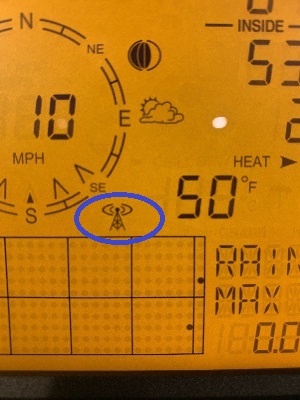 The instrument cluster is no longer communicating with the base
station. In the Davis base station, look for the blinking circles at
the top of the antenna image. (blue oval)
The instrument cluster is no longer communicating with the base
station. In the Davis base station, look for the blinking circles at
the top of the antenna image. (blue oval)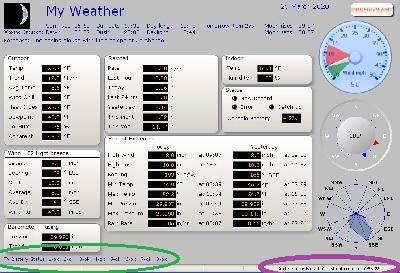 On the Cumulus screen on the computer,
look for the "TX Battery Status: 1-ok ...". (green oval)
On the Cumulus screen on the computer,
look for the "TX Battery Status: 1-ok ...". (green oval)
Also check the "last data read at:" (purple oval)
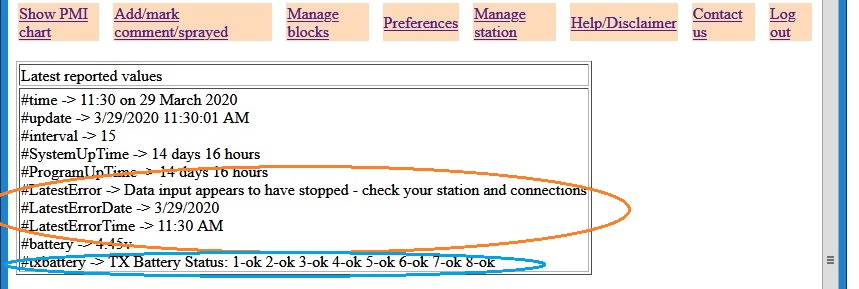 In
the PMI website, "Manage station" screen, you'll find the same data.
Look for "#LatestError", "#LatestErrorDate" and "#LatestErrorTime"
(orange oval). These should match the contents of the email.
In
the PMI website, "Manage station" screen, you'll find the same data.
Look for "#LatestError", "#LatestErrorDate" and "#LatestErrorTime"
(orange oval). These should match the contents of the email.Also look for "#txbattery". It may say "1-LOW", indicating it was low at the time of the last successful communication. See Davis battery page for info on replacing battery.